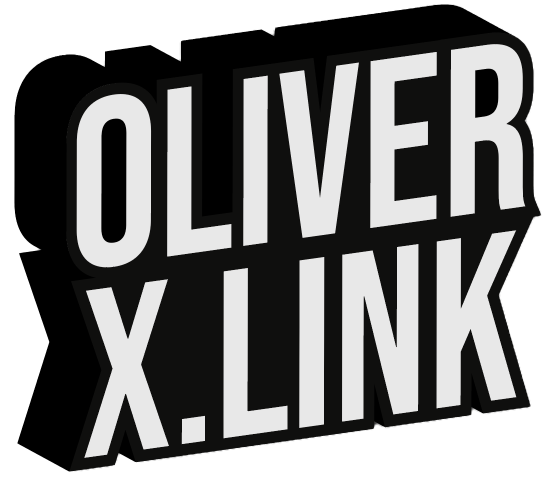There is an exciting new opportunity for businesses that want to provide their customers with licenses for Nero software without having those customers having to create a Nero account and bother with any account activation.
How will this work from the perspective of your cuStomer?
- You, as the trusted partner of the customer, handle the customer communication and your customer buys from you, not Nero
- The software will be installed by you on the customers PC and you will enter the account credentials on the customers PC, so your customer doesn’t even need to know any details
- Alternatively you can provide your customer with a link and credentials and he can do the installation and log-in into the software
How will this work from your perspective as reseller/account administrator?
- You buy activation codes for the required products directly from Nero
- Nero provides you with an account for the “Nero Business Console”
- Inside the web frontend you can create users and assign them licenses
- You invoice your customers directly
- It is as simple as that
How does the Nero Business Console looks like?
In the Code & License section you can import the codes provided by Nero.

In the Product & Services section you will see your products and how many are used/unused.

In the Users section you’re able to create an user account for each of your customers. At the moment the account names need to have the format of email addresses for technical reasons, however they actually don’t need to valid ones (as no communication from the system to your customers is done).

With the “+” symbol you are able to assign a license (or multiple) to newly created account.

One more confirmation and you are done.

In the overview you will see now all your customers, with their products and their expiration dates (so you can sell them renewals):

Now you can visit your customer or log into his PC remotely to download our generic installer from https://www.nero.com/download.php?id=ncore2021_full_installer

After the installation you will presented with the following screen in Nero Start. Here you need to enter the credentials you created before.


Immediately after the successful log-in the enabled software will be downloaded and installed automatically.

Done and ready to be used!